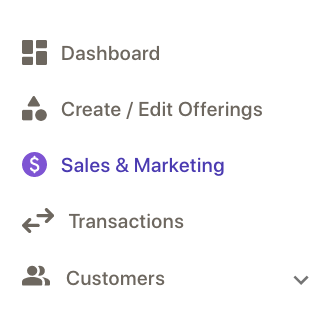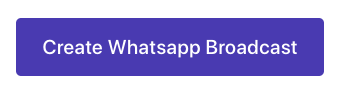Designed to make day-to-day operations easy and less time-consuming, the WhatsApp Broadcast feature allows the creators to send a message to several contacts simultaneously.
Here’s an easy-to-follow guide that you can refer to in order to create and/or send WhatsApp Broadcast messages via Exly.
Step 1: On the Creator Tool page, scroll down to the Sales & Marketing section on the left side of the screen.
Step 2: Click on the WhatsApp Broadcast card.
Step 3: Click on the Create WhatsApp Broadcast button.
Step 4: You will be redirected to a new page wherein you will be asked to choose from a variety of ready-to-use WhatsApp message templates and add the campaign details accordingly.
Select Template
Choose from a variety of WhatsApp message templates to share vital information like discount offers, subscription renewal reminders, new product launch announcements, festive messages, and more with your existing and new customers.
Step 1: Click on the category card that you wish to send the message for and from the drop-down menu, select the template to send the broadcast message to your customers.

Step 2: Once you have selected the message template, click on Next.
With the Preview screen on the right side of the page, you can see how your broadcast message will appear to your customers.
Campaign Details
Now, add campaign details like Campaign Name, Offering Name, Group Link, Business Name, and Select the Customers you wish to send the message to.
Step 1: Fill in the details in all the mandatory fields, and choose the group of customers from the drop-down menu to whom you want to send the selected message template as a WhatsApp broadcast.
You can also manually add phone numbers that you wish to send the WhatsApp broadcast message.
When you fill in all these details, all the changes you make will reflect in real time on the Preview screen that appears on the right side.
You can even add supporting media - images and videos to these WhatsApp templates before you finally broadcast them.
Step 5: After you have added all the details, click on the Broadcast Now button. 
Step 6: You can keep a track of the number of people a specific broadcast message was sent to, delivered to, and opened by along with the open rate (in percentage).
Click on the view or duplicate icon to complete the required action.