By changing the theme and template of your Exly webpage, you can make your webpage look more personalized and in sync with your branding. Check out this easy-to-follow guide to revamp your webpage and get the desired look:
Step 1: On the Creator Tool page, go to the Manage Webpage menu, and click on the Create/Edit Webpage option.
Step 2: A new window will appear on the screen wherein you can make any changes to the appearance of your webpage. Click on the Change Template button on the top right.
Step 3: You will be redirected to a new page that lists out 9 ready-to-use templates. Namely Unfold, Success, Swift: , Growth, Blue Theme, Modern, Elementary, Linktemp, Classic.
When changing a template you can look at All Templates available and also the Most Popular Templates.
By clicking on Choose, you can also filter the templates based on your specific use case and business.
Step 4: Each time you click on a template, you can see it’s details. Read about what the pros of the template along with showcase impacts and industry suggestion.
You can also read about additional details and features offered in a particular template.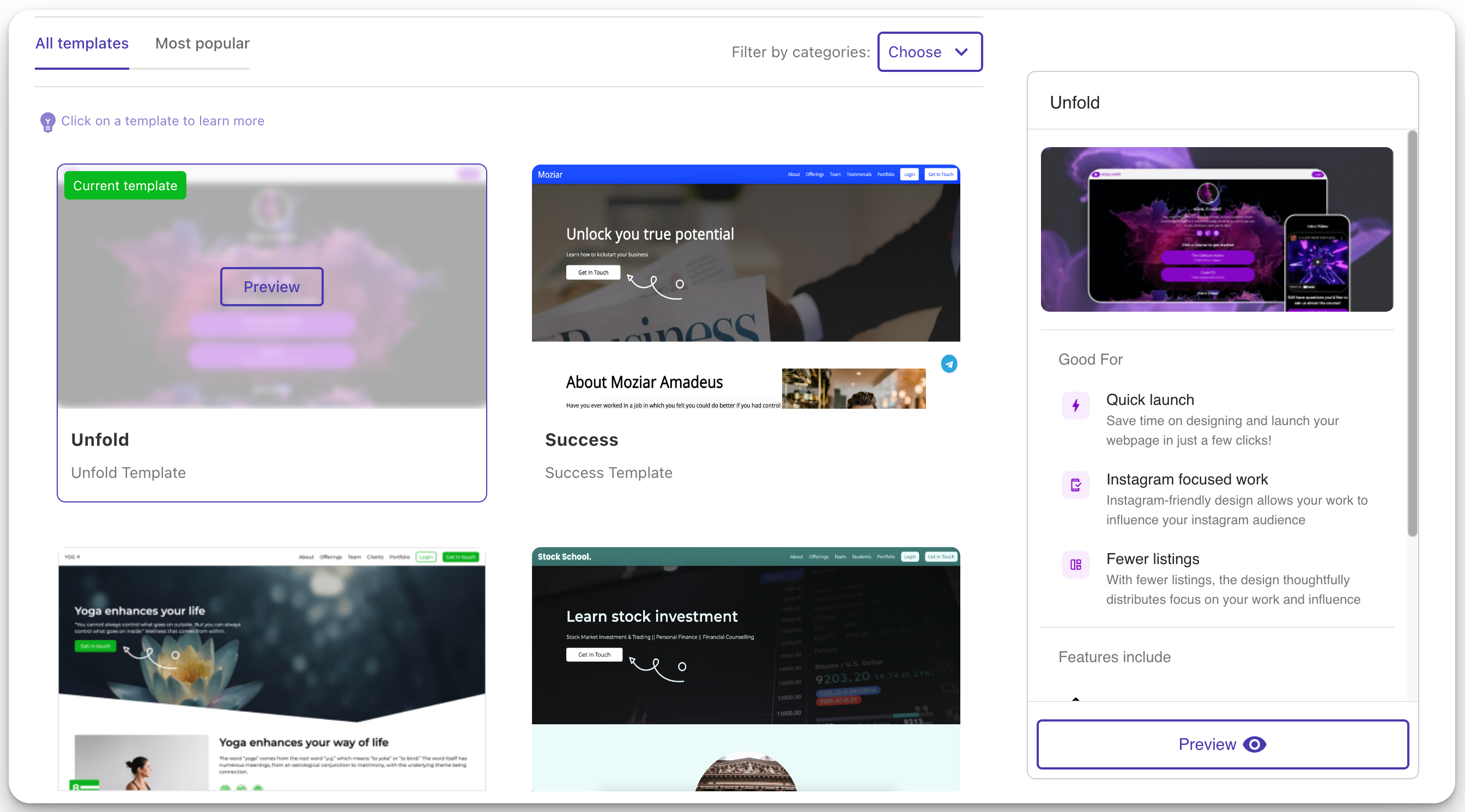
You can click on the Preview button to see how the template will look like or simply click on the Use This Template button to start using the template of your choice.
Once you select the template, you will be redirected to the Manage Webpage screen/window wherein you can add details and make edits to your webpage and its appearance.
Was this article helpful?
That’s Great!
Thank you for your feedback
Sorry! We couldn't be helpful
Thank you for your feedback
Feedback sent
We appreciate your effort and will try to fix the article
