In a time where a brand’s social media presence is everything, it is crucial that you show up for your brand, and that you show up in style. Exly’s latest addition to the plethora of helpful tools aims to do that and more. With the marketing creatives tool, you can use templates to make informative, fun, and engaging creatives and share them on various social media platforms in the form of posts and stories. And not just that, you can even track how many end-users visited your webpage or offering link using this feature.
You can refer to this quick step-by-step guide to create fun and engaging marketing creatives for your social media.
Step 1: On the Creator Tool page, scroll down to the Sales & Marketing section on the left side of the screen and click on Marketing Creatives.
Step 2: Click on Design a Creative button.
Step 3: You will be redirected to a new page wherein you can proceed to create the template and edit it according to your brand.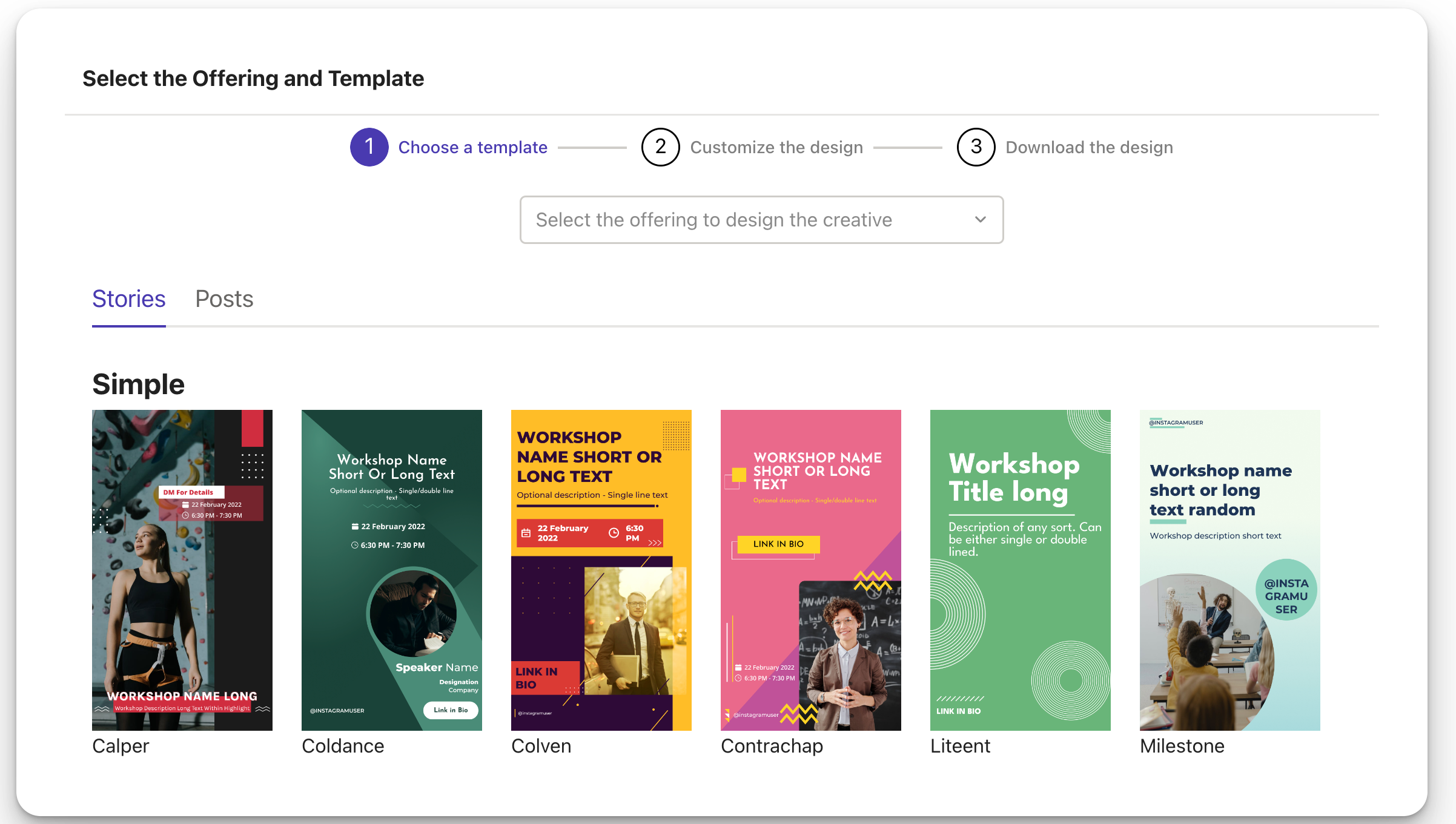
Select the offering that you wish to make the creative for
When you click on the drop-down menu, all the live offerings on your webpage will show up in a list. Click on the offering of your choice to continue the making the marketing creatives.
Select a template for the marketing creative
Exly offers a variety of ready-to-use templates to its creators to help them create informative and engaging marketing creatives. Based on your requirement (story or post), you can choose the template of your choice.
Currently, we have categorized them as Simple and Detailed.
Simple templates require you to only add basic elements like headings, and sub-headings, along with images, stickers, etc.
Detailed templates are a little more explanatory as you can add information like date, time, focus points of the offering, etc., in addition to the elements of a Simple template.
The template dimensions are different for stories and posts keeping in mind the intent of sharing on social media and the standard acceptable dimensions for the same.
Step 4: Customise the design of the selected template
There’s a lot that you can choose to customise in the selected template - add/edit text, upload images, choose colours, and even add stickers.
You can choose to change the format of the creative by clicking on the button of your choice.
Add/Edit Text
From the options available on the left side of the Customize Design page, you can add and/or edit the text for your marketing creative. While adding text like heading is mandatory, you can decide whether or not you want to add the date, time and any more details.
Once you have added all the information, click on Save and Next.
Upload Image
While this isn’t mandatory, it is always a good idea to add an image to your creative to make it look more appealing and engaging.
Click on the Change Photo button to upload an image to your marketing creative. You can either upload an image of your choice directly from your device or search for it online by typing in the provided field.
Once you have added the image, click on the Save and Next button.
Choose Colours
You can customize the marketing creative by choosing the colors of your choice. Now, you can either choose from the theme colours of the selected template or you can select completely different colours by using the colour picker tool.
In case you want to go back to the default colours you can always click on Reset.
Play around with this tool and once you have the colours of your preference, click on the Save and Next button.
Stickers
Take your pick from a variety of ready-to-use stickers. Using these can help you highlight the ultimate goal of your marketing creative - discounts, workshop announcements, new product announcements, etc.
You can customise the sticker updating the Sticker Colour and Sticker Text
You can also convert a post into a story by clicking on the buttons in the bottom left of the creative.
Click on the Save and Next button once you have added the sticker to the creative.
Download the creative:
After you have added all the important details and customized the template as desired, you can simply download the marketing creative and share it on your social media.
You will also be provided with a link that will help you track the engagement on the particular creative. All you have to do is add the link to your Instagram story or bio whenever you are promoting an offering that you have made the said creative for.
Copy Link
You can track the engagement received on the creative by simply copying the tracking link and adding it to your Instagram stories. All you have to do is tap on the smiley sticker icon that appears on the top of the Instagram story screen. Scroll down to find the Link icon, tap on that, and paste the copied link in the provided field.
Save & Download
You can save all the progress and download the marketing creative in either just story and/or post formats or both
Save as draft
If you wish to make more changes to the marketing creative or just want to download it later, click on the
Save as draft button.
Step 5:
You can see all the marketing creatives - downloaded and drafts under your Creatives Library.
Step 6: Click on the three-dot menu to edit, download, copy the tracking link, and/or delete the marketing creative.
Once you save the creative, it will automatically appear in the traffic analysis page where you can check the leads and conversions from the link. To know more, check out Traffic Analysis with Exly
Was this article helpful?
That’s Great!
Thank you for your feedback
Sorry! We couldn't be helpful
Thank you for your feedback
Feedback sent
We appreciate your effort and will try to fix the article








