Affiliates are people or businesses who promote someone else's products or services and earn a commission whenever their promotion leads to a sale or a specific action, like signing up for a newsletter. They are like the middlemen who bring customers to you in exchange for a reward.
And Affiliate Marketing is the type of marketing where businesses reward affiliates for generating new customers or sales. For instance, you provide your affiliate a unique link or code to share. When customers use that link or code to make a purchase, the affiliate earns a commission. It’s a win-win situation because as you generate more revenue, the affiliate earns money for their efforts. Essentially, it’s like getting rewarded for recommending something you already like to others!
With Exly’s Affiliate Marketing feature, you can seamlessly add and manage Affiliate Partners, track their performance, and oversee all relevant data through a centralized dashboard. This comprehensive approach allows for easy monitoring of transactions, including commission payouts and revenue tracking, enhancing transparency and growth potential.
Ready to get started? Follow our step-by-step guide and watch your business expand!
Step-by-Step Guide to Setting Up Affiliate Marketing on Exly:
Step 1: From the Creator Tool page, navigate to the Sales and Marketing menu and scroll down to select Affiliate Marketing.
Step 2: Within this section, you will find two options: Affiliate Management and Affiliate Transactions.

Upon clicking the Manage Affiliates button on the Affiliate Management card, you can configure standard affiliate settings, add new partners, manage their activities, track their performance, and more.
At the top-left of the Affiliate Management page, you can view a summarized report displaying key metrics, like Total Visitors, Total Bookings, and Total Sales Revenue. This data can be filtered for specific time periods, such as the last 7 days, 30 days, Lifetime view, or customized date ranges.
The Affiliate Portal Link on the top-right is a unique link that you can share with your affiliates so they can sign up or log into your affiliate portal.

Affiliates can effortlessly log in to the portal using a generated OTP, giving them instant access to a comprehensive dashboard. Here, they can view all their information including assigned offerings, transaction history, discount codes, commissions earned, and more—all in one place for easy management and tracking.

In fact, your affiliates can easily add their bank details directly within the portal, ensuring all their commissions are deposited straight into their bank accounts for seamless payouts.

And have access to an elaborate Payout Summary with details like the payment amount, invoices, and the status to keep track of those payouts. 
When you select Affiliate Settings, you can edit the following:
Affiliate Program Setup
You can enable the Require Approval for Becoming Affiliates toggle. This setting allows you to control who joins your program, requiring your approval for new affiliates. If disabled, all affiliates who sign up will be automatically added to your program.
You can review all New Affiliate Requests under this tab and take action on the same from the drop-down menu and update the request status.
Commission Details
Add and edit details like Commission Percentage, Approved Offerings (all or specific offerings), Commission for Subscriptions (choose on which payments you wish to pay commission in case of a subscription-type offering), Commission for Instalments (choose on which payments you wish to pay commission in case of a Part-Payment type offering), Conversion Period (Days or Lifetime), and Number of Days. Once updated, these details will be applicable to all the affiliates you add in the future.
However, you can always choose to manually edit the details when adding a new affiliate.
To add a new affiliate, click the Add Affiliate button. Enter the basic details, including the name, email address, mobile number, commission percentage, approved offerings, and commission settings for subscriptions and installments. Save the details to successfully add a new member to your program by clicking the Add Affiliate button.
Upon adding a new affiliate, all their details will be displayed under the All Affiliates tab where you can find detailed information such as Affiliate Name, Affiliate ID, Bookings, Sales Revenue, Total Commission, Pending Commission, and any associated Discount Codes.
Clicking on the three-dot menu in the Action column allows you to:
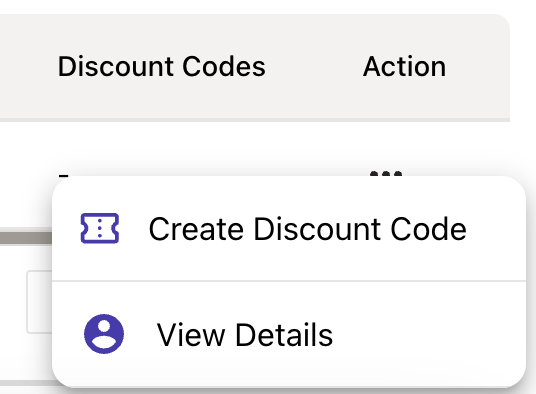
Create discount codes
To create a custom discount code for the affiliate, select the Create Discount Code button and add in all the required details in the pop-up that appears on your screen.
View Details
Access a comprehensive, detailed view of information like Earnings and Activity - All Transactions, Offering-wise Reports, and Payout Summary, Discount Codes, and related to a specific affiliate, conveniently consolidated in one place. You can even approve to pay the commission directly from here.
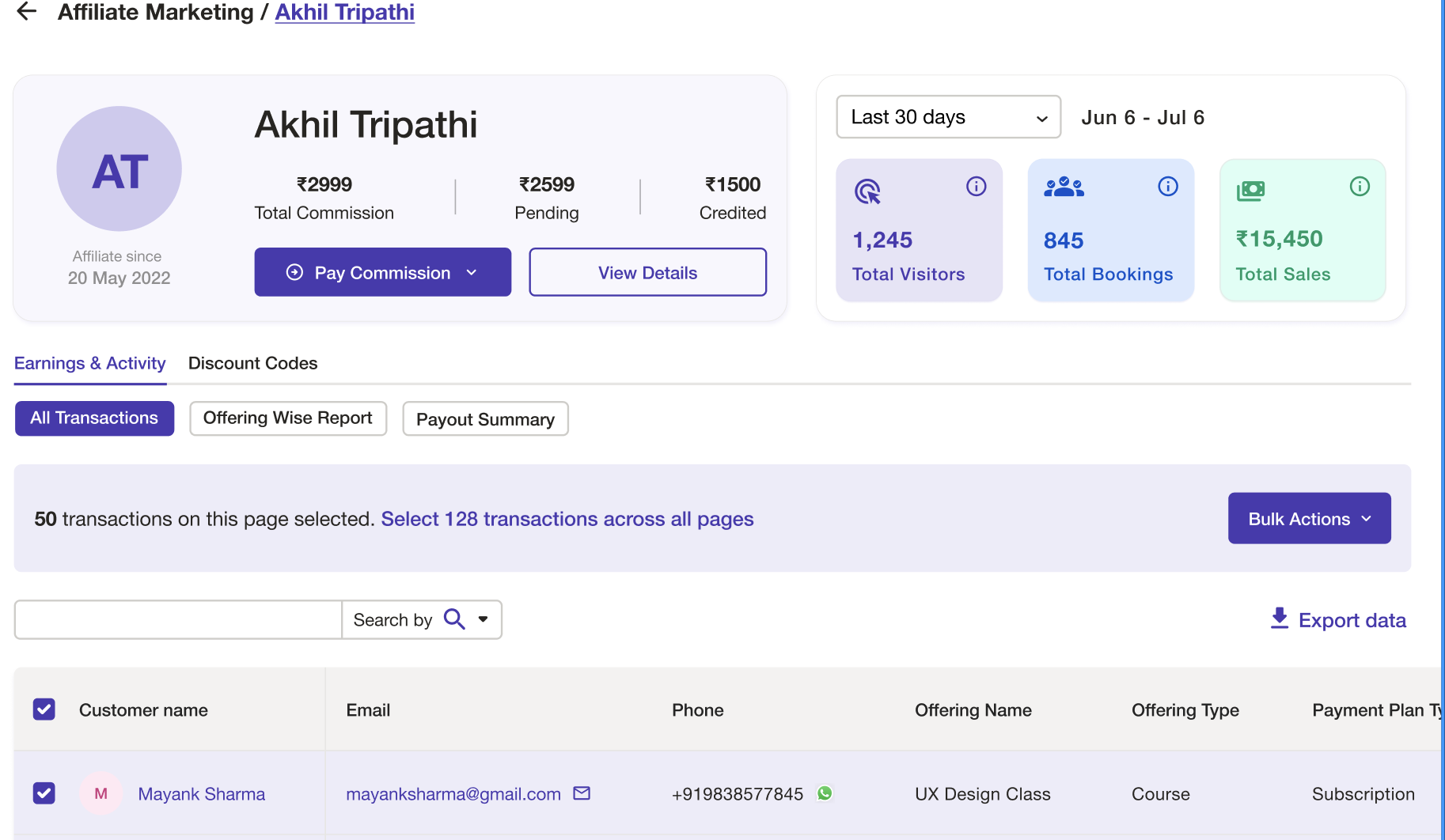
Pay Commission
You can choose to either pay all approved commissions or pay all approved and pending commissions for a specific affiliate from here.

Earnings & Activity
Access detailed transaction data, offering-specific reports with metrics such as the number of visitors, bookings, revenue generated, and earnings, as well as a payout summary that includes the invoice and its status here.



Discount Codes
All discount codes created for an affiliate will be displayed here along with details like the validity, number of times the code has been used, usage limit, discount value, status, and the option to take an action and delete the code.

For a complete overview of your affiliates' transactions and to easily track and process their commissions with a single click, navigate to the Affiliate Transactions card.
Click on the Payout Commissions drop-down menu to choose to pay either all approved commissions or both approved and pending commissions for your affiliates. This action can be performed for individual affiliates or applied in bulk.
Under the All Transactions tab, you can see a detailed breakdown of transactions, including customer details, transaction amount, discount codes, commission amounts, payout statuses, and more. 
The Bulk Actions drop-down allows you to approve, reject, or process commission payouts for individual affiliates or in bulk, streamlining commission management.
And finally, the Payout Summary tab offers an overview of affiliate payouts with details including affiliate name, payout amount, processing date, and the status of each transaction along with the option to easily download the invoices.
Payout statuses are clearly marked and color-coded as Processed, Pending, or Failed, with an option to retry any failed payouts. This allows for efficient management and monitoring of all affiliate payments at a glance.
Make sure the affiliates' bank details are added to the portal to ensure seamless payouts. 

By leveraging these tools, you can simplify and optimize your Affiliate Marketing efforts, driving revenue growth through strategic partnerships.
Was this article helpful?
That’s Great!
Thank you for your feedback
Sorry! We couldn't be helpful
Thank you for your feedback
Feedback sent
We appreciate your effort and will try to fix the article

