Offering discount coupons as a solo business owner can be a strategic move to attract new customers and keep existing ones engaged. It creates a sense of value and exclusivity, enticing people to take advantage of the limited-time offer.
By requiring customers to provide contact information to redeem the coupon, you can grow your mailing list and nurture those leads with targeted marketing campaigns.
Strategically timed coupons can also help you clear out seasonal inventory or promote slower-moving products, preventing excess stock from becoming a liability. When used judiciously, discount coupons can be a cost-effective way to generate buzz, drive traffic to your business, and cultivate customer loyalty through special treatment.
Creating discount codes on Exly:
The Discount Codes tool on Exly allows you to create universal, offering-specific and user-specific discount codes that can be shared with the end-users directly from the Creator Tool. You can select the discount value, create a code name, and even set a usage limit for the code using this tool.
Here’s a step-by-step guide on how to create and share Discount Codes on Exly:
Step 1: On the Creator Tool page, scroll down to the Sales & Marketing section on the left side of the screen and click on the Discount Codes card.
Step 2: A new window will pop up on the screen wherein you can fill in all the required details once you select the Type of discount that you are willing to offer.
Here are the things you can add when creating a discount code:
Type: The discount can either be a % discount e.g 5% on the entire offer price or an Amount discount e.g 200 off from the entire offer price.
Discount Code: The name of the code that the users will have to enter at checkout
Discount Value: The value you are offering on the discount
Usage Limit: The number of times this discount code can be used
Applicability of the discount code: You can choose who can use the discount code.

When you choose Everyone, then anyone who decides to pay for an offering or purchase a product/service can and will be able to avail the discount.
When you choose Specific Offerings, then only users wishing to pay for a specific offering will be able to apply the discount code and thus avail the said discount. Once you choose this option, you get to select which offerings you want to provide the discount for.
When you choose Loyal Customers, then you have the option to offer the discount to either Everyone or just Specific Groups or Customers. Check the box as per your preference, and then select the offering that you want this discount code to be applied to.
If you select the Specific Groups or Customers option for customer eligibility, then you will have to fill in the Add Specific Groups or Customer field by either checking the desired recipient groups or adding their email IDs.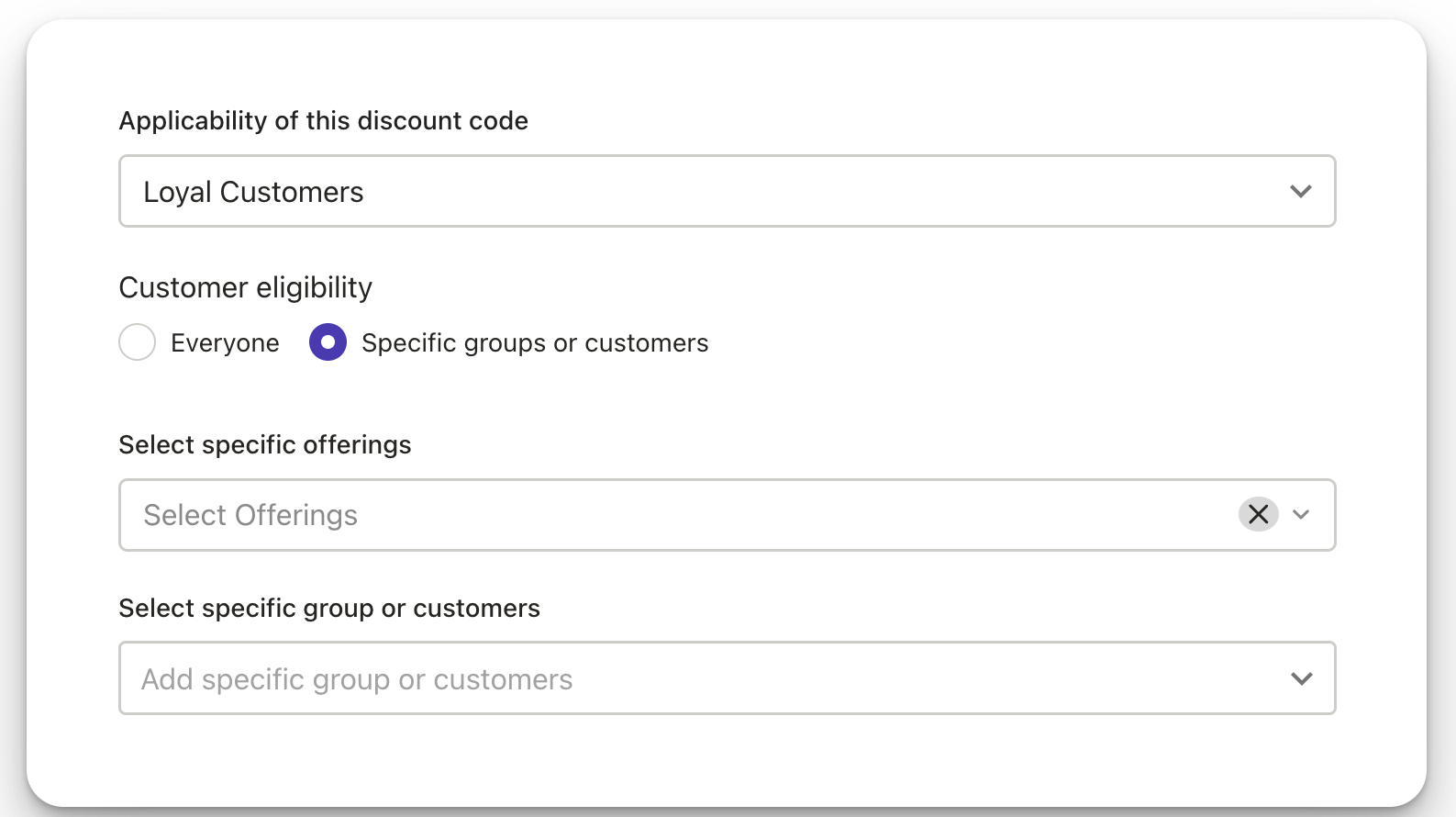
Step 3: Once you have added all the details, select whether or not you wish to include the price in GST by checking the box.
You can also choose to Promote the Code on the listings.
Step 4: Click on the Create Offer button to complete the process.
Remember that all discount codes automatically expire after 30 days.
Step 5: To access the old discount codes, you can check out the discount code page wherein the discount codes are listed by validity, number of times used, usage limit, customer eligibility, discount value, and status.
You can delete any discount code by clicking on the bin icon right next to the status column.
Was this article helpful?
That’s Great!
Thank you for your feedback
Sorry! We couldn't be helpful
Thank you for your feedback
Feedback sent
We appreciate your effort and will try to fix the article


