WordPress has evolved into a powerful website builder and a robust content management system (CMS). The best part about WordPress is that it's easy to use and flexible enough to make different types of websites. After integrating WordPress with your Exly, you can:
Add your Exly events to your WordPress site
Allow your audience to browse through your events or offerings from your WordPress site itself, while using Exly's simple and effective interface to communicate your events
How to integrate WordPress with Exly?
You can easily integrate WordPress with Exly by following the steps mentioned below:
Step 1: On the Creator Tool page, click on the Integrations option listed on the left side and select WordPress.
Step 2: A window will open giving the overview of integrating WordPress and step by step guide to connecting it with Exly
Step 3: Click on Visit Marketplace and download the Exly WordPress plugin to your WordPress site.
Step 4: After downloading the plugin, click on Generate API Key and copy it.
Step 5: Paste it on the Exly WordPress plugin to activate it. Once activated, add Exly events to your WordPress site with the steps given on WordPress

Step 6: In case you wish to delink your WordPress ever, you can easily do that. On the same page where you integrated it with your Exly account, you’ll find a delink section right at the bottom. To delink your WordPress, you will have to login to your WordPress admin account and simply uninstall the Exly app plugin.
However, yefore you proceed, you'll see a brief explanation of how this delinking might impact your setup, conveniently displayed above the delink section. This ensures you're fully informed before making changes, helping you manage integrations confidently and seamlessly.
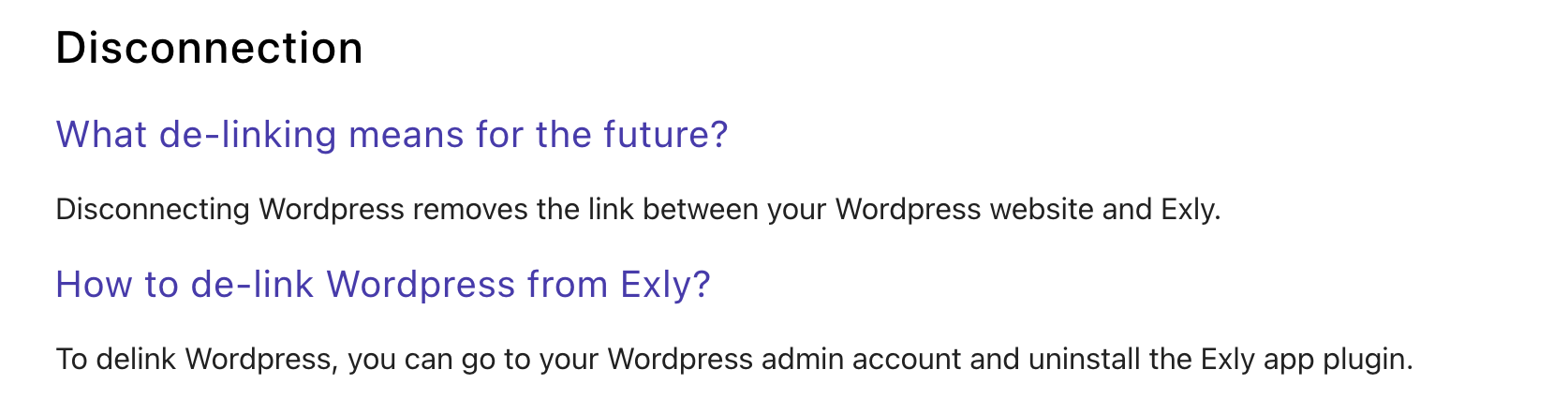
Was this article helpful?
That’s Great!
Thank you for your feedback
Sorry! We couldn't be helpful
Thank you for your feedback
Feedback sent
We appreciate your effort and will try to fix the article
