Integrate Zapier with Exly to automate various tasks and streamline your workflow, saving time and effort in managing your data and processes. Connect Exly seamlessly with thousands of apps, streamlining operations like data entry, lead nurturing, and more. Harness this powerful combination to boost productivity, unlock seamless automation, and enhance your business efficiency through effortless integration.
How to integrate Zapier with Exly?
You can easily integrate Zapier with Exly by following the steps mentioned below:
Step 1: On the Creator Tool page, click on the Integrations option listed on the left side and select Zapier.
Step 2: A window will open giving the overview of integrating Zapier and step by step guide to connecting it with Exly
Step 3: Enter the Email id connected with your Exly account and the password provided to you at the top-right corner, and proceed.
Step 4: Now that you've integrated your Zapier account, let's see powerful triggers we offer, which allow you to initiate actions based on specific events or data from your platform.
UTM Parameters:
UTM parameters play a crucial role in understanding the effectiveness of your business. When a trigger event occurs in your platform, Zapier can capture the following UTM parameters:
UTM Source: Indicates where the traffic is coming from, such as a search engine or a specific website.
UTM Medium: Specifies the medium, like email or social media.
UTM Campaign: Identifies the specific campaign that brought the user to your platform.
UTM Details Affiliate: Provides details about affiliate efforts (if applicable).
Term: Specifies the keyword used by the user that came through.
Content: Differentiates similar content or links.
For businesses where GST is essential, our Zapier triggers also capture critical GST details:
GST Number: Unique identifier for GST compliance purposes.
Company Name: Legal entity name associated with the GST number.
State: Geographic location within the country's GST framework.
If you don't know how to create a ZAP click on Learn More for an easy-to-follow guide to do the same.
Step 5: Now in case you wish to ever delink your Zapier from Exly, you can do that too. On the same screen where you set up this integration, you’ll find a delink section right at the bottom with clear instructions to complete the action - Go to your Zapier account and deleted each automation created for Exly.
However, before you proceed, make sure you read the brief explanation of how this delinking might impact your setup, so you are fully informed before making changes.
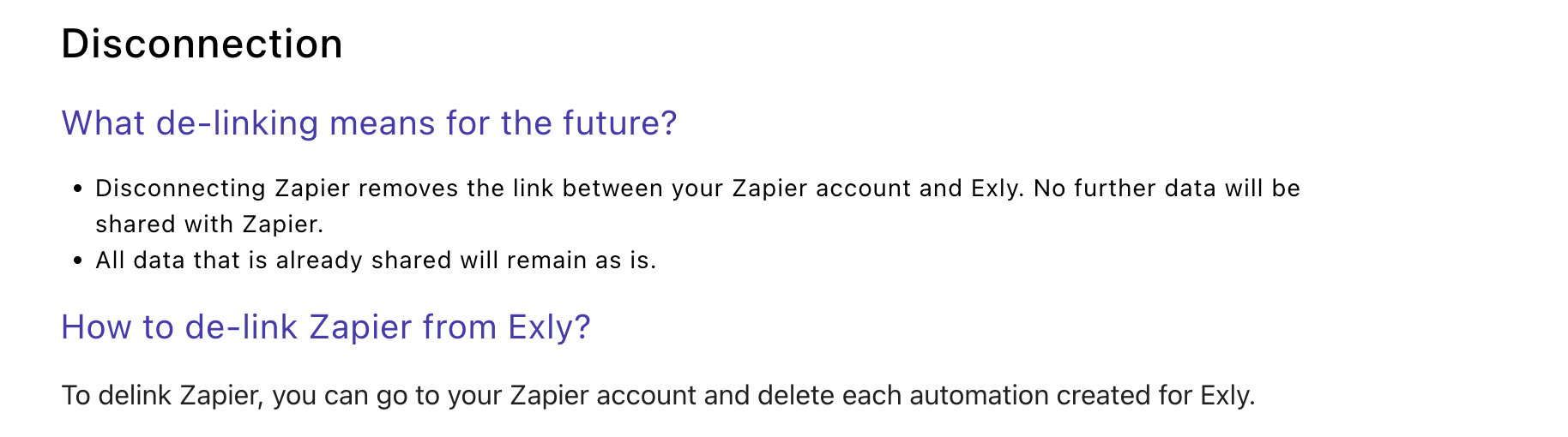
Was this article helpful?
That’s Great!
Thank you for your feedback
Sorry! We couldn't be helpful
Thank you for your feedback
Feedback sent
We appreciate your effort and will try to fix the article

